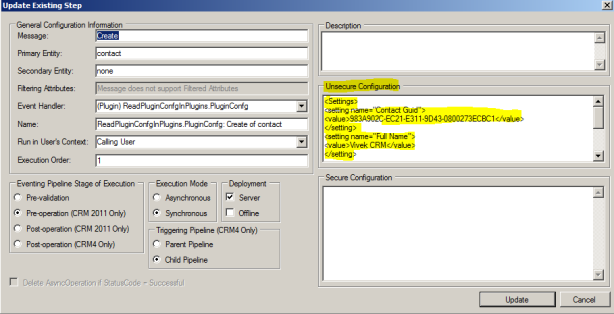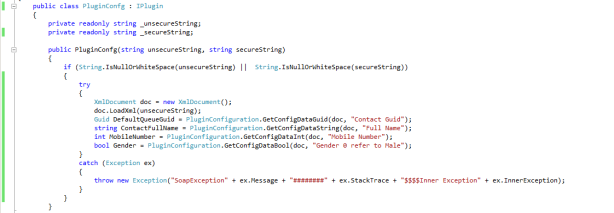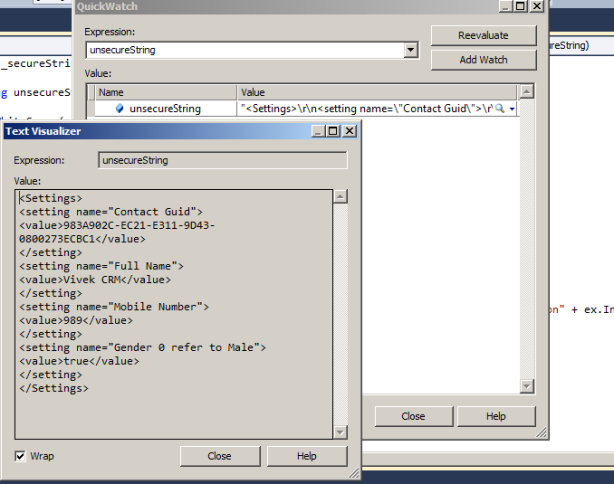Plugin Message in Dynamics CRM
Message
|
Description
|
Create
|
This message will trigger when-ever primary entity record is created
|
Update
|
This message will trigger when-ever primary entity record is updated
|
Retrieve
|
This message will trigger when-ever primary entity record is retrieve( entity form open).
Eg: In the Active account grid, double click any one of the record this message will trigger. |
Retrieve Multiple
|
This message will trigger when-ever primary entity records are viewed from grid.
|
Publish All customization
|
This message will trigger when-ever you click "PublishAll"
|
Publish
|
This message will trigger when-ever you click "Publish" on webresource and entity form.
|
Grant Access
|
This message will trigger when-ever record is shared
|
Revoke Access
|
This message will trigger when-ever record is unshared
|
AddMember
| This message will trigger and primary entity is "list" when-ever add member in the marketing list through UI. |
RemoveMember
|
This message will trigger and primary entity is "list"
when-ever remove/delete member in the marketing list through UI. |
AddListMember
|
This message will trigger and primary entity is "list" when-ever add member in the marketing list through AddListMembersListRequest class(console application.
|
AddItem
|
This message will trigger whenever you add marketing list in the campaign activity
|
Remove Item
|
This message will trigger whenever you add marketing list in the campaign activity
|